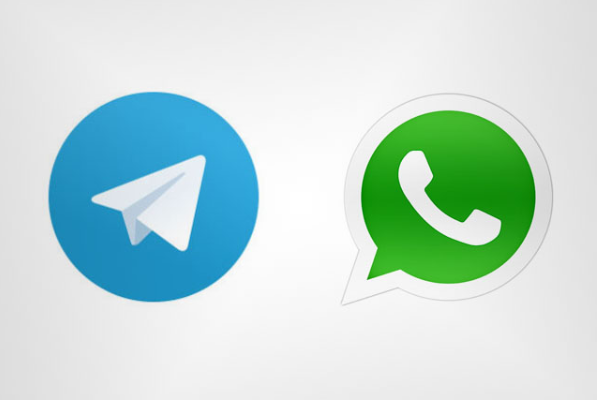If I remember correctly I was first introduced to WhatsApp as early as 2012 by one of my IRL friend. It was the thing which was “in” at the time. But it wasn’t that well known. Adoption of WhatsApp spread like wildfire since then, and now in 2018, it’s like everyone who have a smartphone have WhatsApp on their phone. Heck, even the non smartphone, like Symbian have a WhatsApp client now. What started of as a small project in 2009 by Brian Acton and Jan Koum, both former employees of Yahoo, in Mountain View, California, soon grew to be a company worthy to be acquired by the Facebook giant in 2014. The acquisition took just US $19 billion out of Facebook’s pockets, but Zuckerberg knew it was a bargain.
The USP of WhatsApp was it’s simplicity and ad free experience. The founders promised that it will remain ad free for eternity but never promised anything about simplicity. After being bought by Facebook, WhatsApp went numerous changes which traded the simplicity to introduce features like Instagram, which was another social network app company acquired by Facebook in 2012 earlier for mere 1 billion (sounds like a steal in comparison to WhatsApp deal now, isn’t it?).
Telegram
Telegram on the other hand was developed by two Russian brothers, Nikolai and Pavel Durov who had previously founded the Russian social network VK, but had to leave the company after it was taken over by the Mail.ru Group (credit: Wikipedia). From it’s initial release in 2012, it have grown to become a great alternative to WhatsApp and currently is struggling to keep it out of grips of influential like big corporations and government scrutiny.
When I first stumbled on Telegram in October 2015, I confused it with a copy of the app WhatsApp but digging deeper I realized it offered something to the table which WhatsApp couldn’t especially after it’s acquisition by Zuckerburg. I soon began to love Telegram for what it offered and the convenience it bought with it. In those times I use to be a frequent user of IRC and use a channel to communicate most of my online friends. But Telegram changed that. Now I have almost left IRC for Telegram and use it for a lot more reasons then just communication with online friends. I use it as a pastebin, a medium to transfer files, a way to get updates on cryptocurrency and also to chat secretly, if needed.
Difference between WhatsApp and Telegram
I have tired to compare both of the social network app on features and technical factors.
[table “4” not found /]
While there are numerous things which are great on Telegram, I haven’t even mentioned that most of the security features were first added on Telegram and later came out with WhatsApp. But the most important thing is the commitment of Telegram founders which are making efforts to make it more secure and not to let big corporate giants controlling them, thereby it promises more security and privacy. For me though, the most important thing is feature and convenience and for that Telegram is perfect. No wonder more and more companies are choosing Telegram for it’s ability to connect to masses.